Sometimes you may need to temporarily hide a location from your store locator. This could be because the business is out of stock of a particular product or perhaps it only stocks your product on a seasonal basis. There's three ways you can hide a store as follows:
1. The easiest way to hide a store location is to use the Visibility toggle on your Stores page. If you can't see a column called 'Visibility' then click on the 'Choose Columns' button at the top of the store list and click on Visibility so it turns bold then the 'Update' button to apply the setting change. Once you can see the Visibility column, you'll see the green checkbox icon under it. Simply click the icon to toggle the visibility of the location.
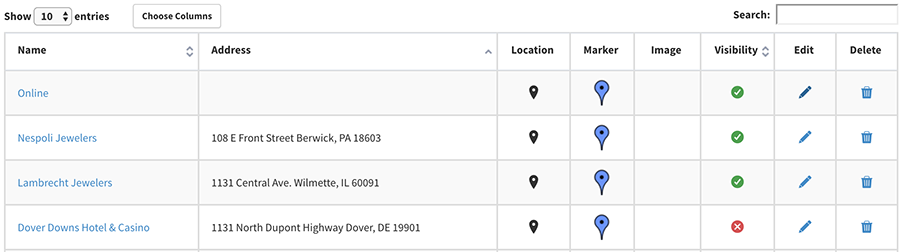
2. The second way to hide a store location is to click on the Store Name on the Stores page and change the Visibility field to 'Hidden':

3. Finally, you can hide store locations in bulk by adding a column headed 'Visibility' to your import file and setting the value to Hidden for any locations that you want to hide.